Python 是一种功能强大的编程语言,也可以用于开发各种有趣的游戏。在这篇文章中,我们将介绍一些使用 Python 编写游戏代码的基础知识和示例,帮助你踏上游戏开发的征程。
Pygame 库的介绍与安装Pygame 是一个专门用于游戏开发的 Python 库,它提供了丰富的功能和工具,使得开发游戏变得更加简单和有趣。首先,我们需要安装 Pygame 库。可以使用以下命令进行安装:
pip install pygame简单的游戏窗口创建下面是一个创建简单游戏窗口的示例代码:
import pygame
初始化 Pygame
pygame.init()
设置屏幕大小
screen_width = 800screen_height = 600
创建屏幕
screen = pygame.display.set_mode((screen_width, screen_height))
游戏循环
running = Truewhile running: for event in pygame.event.get(): if event.type == pygame.QUIT: running = False
# 填充屏幕背景色
screen.fill((0, 0, 0))
# 在这里添加游戏的逻辑和图形绘制
# 更新屏幕
pygame.display.flip()
退出游戏
pygame.quit()在上述代码中,我们首先初始化了 Pygame,然后设置了屏幕的大小并创建了屏幕。接下来,我们使用一个游戏循环来不断处理事件和更新屏幕。在循环中,我们首先处理退出事件,然后填充屏幕背景色,最后更新屏幕显示。
绘制图形Pygame 提供了各种函数来绘制图形,例如绘制矩形、圆形、线条等。下面是一个绘制矩形的示例代码:
import pygame
初始化 Pygame
pygame.init()
设置屏幕大小
screen_width = 800screen_height = 600
创建屏幕
screen = pygame.display.set_mode((screen_width, screen_height))
游戏循环
running = Truewhile running: for event in pygame.event.get(): if event.type == pygame.QUIT: running = False
# 填充屏幕背景色
screen.fill((0, 0, 0))
# 绘制矩形
pygame.draw.rect(screen, (255, 0, 0), [200, 200, 100, 100])
# 更新屏幕
pygame.display.flip()
退出游戏
pygame.quit()在上述代码中,我们使用 pygame.draw.rect() 函数绘制了一个红色的矩形。
处理用户输入在游戏中,我们需要处理用户的输入,例如键盘按键和鼠标操作。下面是一个处理键盘按键的示例代码:
import pygame
初始化 Pygame
pygame.init()
设置屏幕大小
screen_width = 800screen_height = 600
创建屏幕
screen = pygame.display.set_mode((screen_width, screen_height))
游戏循环
running = Truewhile running: for event in pygame.event.get(): if event.type == pygame.QUIT: running = False elif event.type == pygame.KEYDOWN: if event.key == pygame.K_SPACE: print("Space key pressed")
# 填充屏幕背景色
screen.fill((0, 0, 0))
# 在这里添加游戏的逻辑和图形绘制
# 更新屏幕
pygame.display.flip()
退出游戏
pygame.quit()在上述代码中,我们在游戏循环中处理了键盘按键事件。当用户按下空格键时,会输出一条消息。
游戏对象和类的使用为了更好地组织游戏代码,我们可以使用类来表示游戏中的对象。下面是一个简单的游戏对象类的示例:
import pygame
class Player: def init(self, x, y): self.x = x self.y = y self.speed = 5
def move_up(self):
self.y -= self.speed
def move_down(self):
self.y += self.speed
def move_left(self):
self.x -= self.speed
def move_right(self):
self.x += self.speed
初始化 Pygame
pygame.init()
设置屏幕大小
screen_width = 800screen_height = 600
创建屏幕
screen = pygame.display.set_mode((screen_width, screen_height))
创建玩家对象
player = Player(400, 300)
游戏循环
running = Truewhile running: for event in pygame.event.get(): if event.type == pygame.QUIT: running = False
# 填充屏幕背景色
screen.fill((0, 0, 0))
# 处理玩家移动
keys_pressed = pygame.key.get_pressed()
if keys_pressed[pygame.K_UP]:
player.move_up()
if keys_pressed[pygame.K_DOWN]:
player.move_down()
if keys_pressed[pygame.K_LEFT]:
player.move_left()
if keys_pressed[pygame.K_RIGHT]:
player.move_right()
# 绘制玩家
pygame.draw.rect(screen, (255, 255, 255), [player.x, player.y, 50, 50])
# 更新屏幕
pygame.display.flip()
退出游戏
pygame.quit()在上述代码中,我们定义了一个 Player 类来表示玩家对象,该类具有位置和移动速度等属性,以及移动的方法。在游戏循环中,我们根据用户的按键操作来移动玩家对象,并绘制玩家的图形。
这只是一个简单的 Python 游戏开发入门教程,通过这些示例代码,你可以初步了解如何使用 Python 和 Pygame 库来开发游戏。本文转自:https://www.wodianping.com/app/2024-10/51647.html